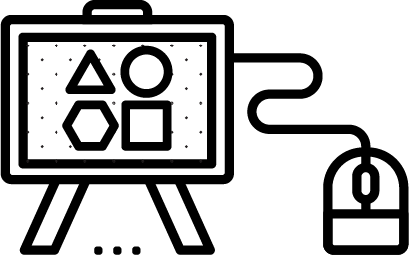
Why Use Them?
Using digital whiteboard tools such as Zoom Whiteboard, Padlet, Miro, or even Google Slides can make your teaching interactive, inclusive, and student-centered. Whether teaching in the classroom or remotely, instructors can add whiteboarding activities to lectures to engage students, share knowledge, brainstorm, and facilitate discussion. The products (e.g., mind maps, digital sticky notes) can be preserved, so students may refer to them as study aides, while instructors may use them as reference for needs assessment and much else. Please note that Google Jamboard will be discontinued in 2024.
What Can I Do With Them?
Digital whiteboarding tools are available on a range of platforms, each having slight variations and affordances. Some are available within tools often-used at Georgetown, like Zoom. Other free apps such as Padlet, Miro, Canva, and Lucidspark offer a range of functionality, and can be used to brainstorm, create mind maps, flow charts, and facilitate synchronous and asynchronous discussion. These tools instantly generate live visualizations of anonymous student responses.
Instructors can also use whiteboard tools to:
- Create icebreaker activities
- Have knowledge checks
- Organize topic information (themes, sources, etc)
- Facilitate group discussions
- Host Q&A sessions
- Conduct review sessions with students
How Faculty Use Them
Get Started
Zoom Whiteboard
During your Zoom session, you can start a Zoom whiteboard for your meetings. Participants in the Zoom meeting can collaborate from their own devices. Contributions can be anonymous or you can ask students to sign or mark their notes as you see fit. To share a whiteboard during a Zoom meeting, you must have a Zoom account.
Padlet
The benefit of Padlet is that while you as the creator have to sign up for a free account, you can share the link to your whiteboard and students can participate without creating an account. This access streamlines in-class usage. Padlet offers various formats so you can mindmap freely, or use the “snap to grid” format to organize contributions. Participants can also click the “reply” icon to interact with the original poster. With the Padlet free plan, you can create only three whiteboards.
Miro
You can create a free basic Miro account that can be integrated with Google apps, Slack, and other applications.
Canva
With the free Canva for Education plan, you can create interactive whiteboards that you can share and collaborate with students in real time. Students do not need to create an account to access/edit your whiteboard. There are many templates for you to choose from, depending on your teaching needs.
Get Help
CNDLS staff are available to help you design class activities and assignemnts using digital whiteboarding tools by requesting a consultation.







