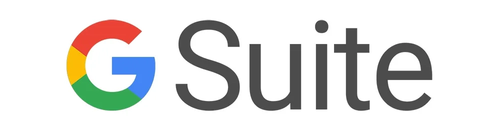
Why Use Google Apps?
Available through Georgetown’s Google for Education account, the entire suite of applications is free to all Georgetown faculty, staff, and students from any internet-enabled device with Georgetown credentials. Changes made to a shared resource on Google Apps—for example a spreadsheet or a calendar event—will be updated and synchronized for all users immediately. On Google Docs, Sheets, and Slides, different users can simultaneously edit the document, see others’ edits, and use built-in tools like in-line comments and chat to engage with others around the text. These documents and other files can then be stored, organized, and shared using Google Drive. Most people are familiar with the tools, which reduces barriers to entry.
What Can I Do With Them?
Collaboration
Most of the apps—including Gmail, Calendar, Drive, Docs, Sheets, Forms, Groups, Sites, Jamboards, and more—enable collaboration and real-time sharing. Google Drive enables the creation, sharing, and collaborative editing of spreadsheets (i.e. Sheets), surveys (i.e. Forms), presentations (i.e. Slides), and word processing documents (i.e. Docs). Google will automatically synchronize the changes that different users make on the documents, and will save changes in a reviewable version history. These features not only foster efficient group work, they can also give faculty a window into students’ creative process. Viewing document history can reveal how the document was created and what each student contributed. Students could also be asked to communicate with each other about the project via the in-line comment or the built-in chat features to enhance this focus on process. The ability for students to collaborate in Google Docs is also integrated into Canvas under the Collaborations course menu tool.
Quick Polls and Gathering Student Feedback
Georgetown offers a variety of tools for surveying or polling students, but one feature unique to Google Forms is the ability to easily embed the form directly in an email. When students open the email message, they see and can respond to the survey without having to navigate elsewhere. Three short questions sent via email the day before a class session will help prime students to learn and participate. Reviewing the results―which Google helpfully collates―may also help faculty assess student understanding and interest, leading to more targeted instruction.
Mapping
Google Maps isn’t just convenient for directions and navigation. It is possible to create custom maps that identify specific coordinates with color-coded markers. At each marked site, it’s possible to add text description, images, or even videos. For example, students in a science or policy course might review data on disease outbreaks like measles and map that data, visually coding it with color to indicate when the outbreak occurred and shape to indicate the cause of the outbreak. Students in a history or language course might create a virtual tour of a specific area on the map, potentially including photos of landmarks and interviews with residents. Students in a film or literature course could trace the route of characters over the course of a novel, memoir, or movie.
How Faculty Use Google Apps
Get Started
All Georgetown students, faculty, and staff are issued a Google Apps account. Logging in at apps.georgetown.edu will launch Gmail. To navigate to other apps, click on the menu icon (nine small squares) in the upper right corner.
- To learn more about Georgetown support for Google Apps, visit the UIS Google information page.
- For detailed instructions on using the apps visit Google’s support page and check out the Google Teacher Center training page and other resources available through Google’s Teacher Center.
- For a consultation on using Google Apps in your class, including best practices, please contact CNDLS.







