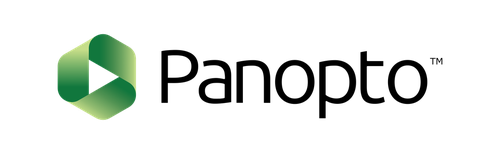
Why Use Panopto?
Panopto is a tool that allows instructors to record lectures, including voice, video, and a computer display, for students to view in their own time. It can also be used to share existing audio or video content. Panopto is integrated into Canvas so both students and instructors can access and interact with content. Using Panopto, faculty can encourage student discussion linked to specific time markers in a video or embed quiz questions at specific points in a video to assess student comprehension.
Panopto’s interactive features and its integration with Canvas make it a powerful tool for increasing student engagement around video. Students can adjust the speed of video, comment on the video with other students in a discussion chat, take notes, create bookmarks, and participate in quizzes, all within the same screen. By default, Panopto content cannot be downloaded, only streamed.
What Can I Do With It?
Flipped Content
Both faculty and students often wish for more time in face-to-face class sessions to engage in deep discussions, work through problem sets, and get hands-on in learning a concept. To create time for these interactions, some faculty will record mini-lectures and post them online for students to watch before class. Posting the lectures online through Panopto also gives students the opportunity to review the material―replaying more challenging sections and even speeding up or slowing down the video―and, through the discussion feature, opportunities to ask specific questions.
In-Class Recordings
Class recordings made through Canvas’s Zoom Conferencing feature are stored in Panopto, allowing faculty to edit and share excerpts of live classes with students.
Knowledge Checks
Panopto gives faculty the ability to embed multiple-choice and short-answer questions at different points in a video. As students watch the video, the playback will pause until the questions are answered. Students will get automated feedback on their answers and can then continue playing the video until the next question. Because Panopto integrates with Canvas, there is also an option to send student scores to the Canvas Gradebook.
How Faculty Use Panopto
Get Started
Explore more about Panopto at Georgetown's Panopto site, including information on how to get started. Both University Information Services (UIS) and Panopto offer regular Panopto training sessions. Additional support resources are available through the online Panopto Community. For a consultation on teaching with Panopto, please contact CNDLS.







