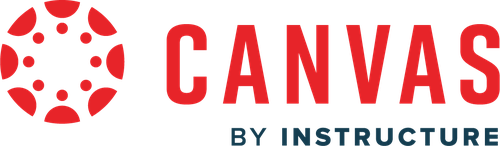
Why Use It?
Georgetown’s Learning Management System (LMS), Canvas, provides a dedicated online space to create, organize, and manage course content, to collect and give feedback on student work, to communicate with students, and for students to work with each other.
What Can I Do With It?
An LMS, like Canvas, can provide students in a course with one single place to go to access course materials, submit assignments, track their grade, and engage in activities that extend beyond the classroom. Effective use of an LMS can help both students and faculty stay organized, streamline communications, and provide timely information on student performance.
Canvas in particular has been designed to integrate with a plethora of third-party tools, so it is possible to build a variety of ways for students to engage through one central site.
Canvas offers a host of features including:
- SpeedGrader to view, grade, and comment on student work
- Modules to easily organize course content and assignments
- Course analytics providing a graphical overview of course activity
- The ability to create discussions, quizzes, tests
- A clean design and friendly user interface
- Integration with third-party apps including Panopto, TurnItIn, Zoom, and Google Docs
- Dedicated 24/7 telephone and chat-based support
Student Understanding Checks
Canvas quizzes can be used for low-stakes assessments to check student understanding. Faculty may, for example, have students complete a short homework quiz. By reviewing the results before class, faculty can then target in-class instruction more precisely to areas of confusion. Multiple-choice or fill-in-the-blank questions can be graded automatically. Analytics in Canvas can provide quick visualizations of student performance. Automated feedback in Canvas can even be customized based on what answer the student selects, so students can receive immediate, personalized feedback to help them gauge their learning.
Extended Class Discussions
Often class time is too short to accommodate an in-depth class discussion in which all students can participate. By extending the discussion into the virtual space, faculty can offer more opportunities for engagement, particularly for more introverted or reticent students. Beginning discussions in Canvas and then continuing them during face-to-face sessions can also help deepen the conversation and lead to student referencing the text and peers’ comments more often to support their statements. Giving students clear guidelines for crafting replies in Canvas can also help to scaffold students toward having more productive synchronous (live) discussions.
Timely, Personal Feedback
Feedback is essential to learning, but it can be a challenge to provide students with timely, personalized feedback. With assignments in Canvas, students can easily submit documents, slides, or videos. Faculty can use Canvas’ SpeedGrader to review student submissions, moving from one to the next in one click. Faculty may give both in-line feedback, holistic comments, and a grade (which automatically feeds to the Gradebook). Faculty also have the option of building and then reusing rubrics in Canvas to aid in grading consistently across assignments.
How Faculty Use Canvas
Get Started
Canvas is available to Georgetown faculty, students, and staff across all campuses. Each course has a Canvas site for faculty to build out. To get started with Canvas, you may consult the following resources
- Login to Canvas
- Georgetown Canvas Support site
- Georgetown Getting Started Videos
- GU Canvas Guides (a self-paced training course)
- Teaching and learning tools integrated with Canvas
- Frequently asked questions
Get Help
Canvas @ Georgetown | Getting Help
Call the Canvas support line at +1-833-476-1171
Designing Your Course in Canvas Guide + Templates







