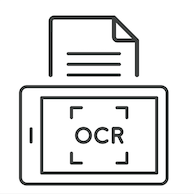
Why Use It?
OCR, or optical character recognition, can also be referred to as text recognition. OCR softwares can recognize text in a scanned document or image and turn it into a machine-readable text file, and then use a text to speech function to actually read that text out loud.
What Can I Do With It?
OCR accessibility tools can help make courses more inclusive, especially to any students with visual impairments or learning disabilities. In addition, faculty using scanned materials may find that OCR accessibility tools make navigating their readings much easier.
Get Started
There are a number of tools that can create accessible PDFs.
- Google Docs: You can also open image files or a non-OCR PDF in Google Drive as a Doc, and it will OCR the text for you.
- DocDrop: A free website where you can quickly upload a PDF and OCR the text. You do not need to create an account.
- Scanners: the GU library can provide scanners that will automatically OCR scanned documents, as well as be of assistance in finding already OCR versions of documents
- Adobe Acrobat: In order to access the tool, you will require a Creative Cloud license for Adobe, which is available to Georgetown faculty and staff upon request.. You will need to submit a request to the Georgetown Service Center and then claim your license once your request is approved. You should then be able to log in to your Creative Cloud account.
- Adobe Acrobat includes OCR functionality in its features. The Scan & OCR tool can be found in the Tools menu, where you’ll find the option to recognize text by language.
Whenever possible, run OCR software on scanned materials before sending them to students, as different students may have different tool access and might not be able to run OCR software themselves. Also, text recognition performed by OCR is rarely perfect, and should probably be checked over before using in case of mistakes in recognition.
Below is a comparison of these 4 tools and their features.
- Google Docs
- Opens image files or non-OCR PDFs in Google Drive as a Doc for OCR
- Cost: Free
- Ease of Use: Simple, integrated with Google Drive
- Accessibility Support: Enhances course inclusivity by making materials accessible to students with visual impairments or learning disabilities
- User Requirement: Access to Google Drive
- Additional Features: Integrated with Google's ecosystem for easy sharing and collaboration
- DocDrop
- Free website for quick PDF upload and OCR without account creation
- Cost: Free
- Ease of Use: Very user-friendly, no account needed
- Accessibility Support: Aids in making materials more navigable for users with disabilities
- User Requirement: None
- Additional Features: Focuses solely on OCR functionality
- Scanners (GU Library)
- Provides scanners for automatic OCR of scanned documents; assistance with finding OCR versions of documents
- Cost: Free (for GU library users)
- Ease of Use: May require physical access to library; assistance available
- Accessibility Support: Supports the creation of accessible documents, beneficial for all users
- User Requirement: Access to GU library services
- Additional Features: Access to physical scanners and assistance with finding OCR documents
- Adobe Acrobat
- OCR functionality included; requires Creative Cloud license available upon request to Georgetown faculty and staff
- Cost: Free (requires Creative Cloud license available to Georgetown faculty and staff upon request)
- Ease of Use: Requires initial setup (license request and activation) but offers comprehensive tools
- Accessibility Support: Offers detailed OCR options, improving accessibility for materials
- User Requirement: Georgetown Service Center request approval and Creative Cloud account login
- Additional Features: Extensive PDF editing and management tools beyond OCR
Get Help
- For more information on obtaining your license, please visit this UIS page.
- For help using Adobe and OCR accessibility tools or integrating them into your course, please request a consultation.







