A learning management system (LMS), like Canvas, provides students in a course with one single place to go to access course materials, submit assignments, track their grade, and engage in activities that extend beyond the classroom. Effective use of an LMS can help both students and faculty stay organized, streamline communications, and provide more immediate information on student performance. Canvas in particular has been designed to integrate with a plethora of third-party tools, so it is possible to customize a course and build a variety of ways for students to engage through one, central site.
For a complete list of GU-supported digital tools, please see the Tools and Services webpage.
Canvas offers a variety of other features including:
- SpeedGrader for quick entry of grades and feedback
- Modules to easily organize course content and assignments
- Course analytics providing a graphical overview of course activity
- The ability to make your own quizzes, tests, and discussions
- A clean, intuitive design and friendly user interface
- Integration with third-party apps including Panopto, TurnItIn, Zoom, and Google Docs
- Dedicated Canvas support 24/7
Just because many of a student’s learning activities can be contained in Canvas, how we design the learning experience for students in Canvas will impact how students engage with these said activities. Keeping both the students’ learning journey through the materials, as well as the overall learning goals for the course. To learn more about the features of Canvas within a Canvas environment, you may self-enroll in the Canvas Guides course.
Modules in Canvas
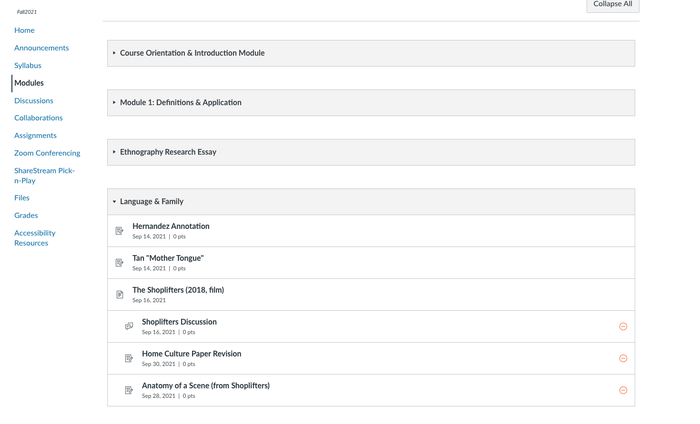
Canvas Modules are an effective way to organize the various learning materials and activities in your course. Students move through the module in the order you set up for them, and can move from readings to watching lecture videos to participating in a discussion board to a quiz to their assignment. Modules can be organized and categorized in whichever way makes sense to your course: Weeks, Learning Outcomes, Topic, etc.
Choosing a Canvas course homepage
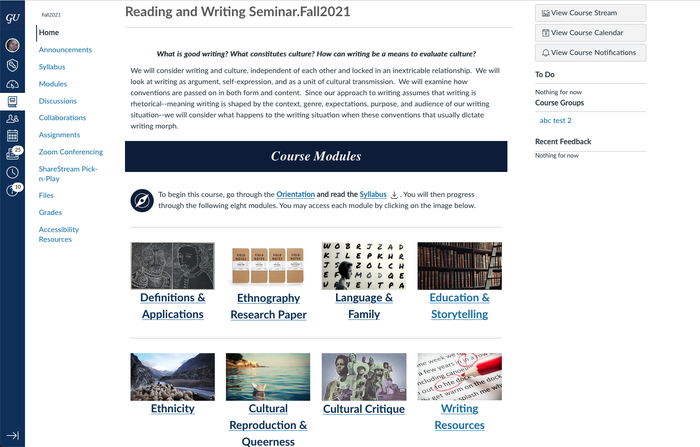
A Canvas Course Homepage is the first thing your students’ see when they go to your course on Canvas. This is how you can best communicate the most important information to our students about not only the course content, but also how to navigate the course. You have a number of options for the Homepage: the Canvas Syllabus, the Modules page, the course stream, or a page that you have created yourself.
Communicating with students through Canvas
Canvas offers two main ways to communicate with students: Canvas Course Announcement and Canvas Inbox. The Canvas Course Announcements will not only send an announcement to the students in your class, but will also be publicly archived on the Announcement page in your course. Students can then comment on the announcement like a discussion post. The Canvas Inbox is more like email, where you can send messages to individual students, groups of students, or the entire class. Students can reply to the message like an email and it will be sent to your Canvas Inbox, which can be organized according to course or section.
Things to remember
Here are some important points to remember when designing your courses in Canvas:
- Always keep the student experience in mind: Use the Student View feature to experience the course as your students would and to see where they may get lost or stuck in terms of how the course is organized.
- Be consistent: When you are designing your course, think of the “flow”–what students do in what order. Once you have a flow established, you should stay consistent in how you design and build out that flow in Canvas. This will help the students navigate the course.
- Have a conversation about communication: There are lots of ways to communicate with students through Canvas, however, students have control over the notifications they receive from the platform. Choose your means of communication with the students, and then show them how to manage their notifications in Canvas, to ensure they don’t miss any messages.
Templates
Canvas course template
To help faculty and instructors develop online courses efficiently, SCS and CNDLS created a basic Canvas course template. We recommend importing the template into a blank Canvas course. This allows you to see the structure of the template clearly and begin using it.
To import the template into a blank Canvas course:
- Download the GU Canvas Course Template
- Import the file you downloaded (.imscc file) to a blank Canvas site following the “ How do I import a Canvas course export package?” instructions.
You will see detailed instructions on how to customize the course site template in the Faculty Guide module after you import it into a blank Canvas site. If you still have questions regarding the use of the template, please contact us at cndls@georgetown.edu.
Download Canvas Course Template
Syllabus template (updated January 2022)
The following is a syllabus template that you can use to develop your course syllabus that is geared toward a more flexible learning environment. It includes language for technical requirements, netiquette guidelines, and much more.
Download syllabus template (MS Word Doc)
Syllabus template (Google Doc)
Pre-course survey
This is a template for a pre-course survey that you can customize based on your needs. You can send this to your students to get a better understanding of their technology setup and their expectations or concerns related to remote learning. You can deliver a pre-course survey in multiple formats including as an ungraded survey in Canvas or as a Google Form.
Back to top arrow_upward